irradium @ Lichee Pi 4A 测试报告
支持状态
GOOD
系统版本
3.8
最后更新
2025-06-16
irradium LicheePi 4A 测试报告
测试环境
系统信息
- 系统版本:irradium 3.8
- 下载链接:
- irradium-core: https://dl.irradium.org/irradium/images/lichee_pi_4a/irradium-3.8-riscv64-core-lichee_pi_4a-6.6.90-build-20250510.img.zst
- irradium-xfce: https://dl.irradium.org/irradium/images/lichee_pi_4a/irradium-3.8-riscv64-xfce-lichee_pi_4a-6.6.90-build-20250510.img.zst
- U-Boot: https://dl.irradium.org/irradium/images/lichee_pi_4a/boot-20250510.tar.xz
- 参考安装文档:https://dl.irradium.org/irradium/images/lichee_pi_4a/README.TXT
硬件信息
- Lichee Pi 4A (16G RAM + 128G eMMC)
- 电源适配器
- USB to UART 调试器一个
- 杜邦线三根
- microSD 卡一张
安装步骤
下载并解压镜像与 U-Boot
从官方下载服务器下载你所需镜像与 U-Boot。 解压相关文件
zstd -d irradium-3.8-riscv64-core-lichee_pi_4a-6.6.90-build-20250510.img.zst
zstd -d irradium-3.8-riscv64-xfce-lichee_pi_4a-6.6.90-build-20250510.img.zst
tar -xvf boot-20250510.tar.xz结果如下:
❯ tree .
.
├── boot
│ ├── fw_dynamic.bin
│ └── u-boot-with-spl.bin
├── boot-20250510.tar.xz
├── irradium-3.8-riscv64-core-lichee_pi_4a-6.6.90-build-20250510.img
├── irradium-3.8-riscv64-core-lichee_pi_4a-6.6.90-build-20250510.img.zst
├── irradium-3.8-riscv64-xfce-lichee_pi_4a-6.6.90-build-20250510.img
└── irradium-3.8-riscv64-xfce-lichee_pi_4a-6.6.90-build-20250510.img.zst
2 directories, 7 files使用 fastboot 工具刷写 U-Boot
用 USB 线连接 LPi4A,按住板上的 BOOT 按键不放,然后点按 reset 按键(Type-C 口旁边),即可进入 USB 烧录模式。
sudo fastboot flash ram ./images/boot/u-boot-with-spl.bin
sudo fastboot reboot
# 稍等几秒,等待开发板重启。
sudo fastboot flash uboot ./images/boot/u-boot-with-spl.binLog:
❯ sudo ./fastboot flash ram ./images/boot/u-boot-with-spl.bin
Sending 'ram' (1009 KB) OKAY [ 0.267s]
Writing 'ram' OKAY [ 0.002s]
Finished. Total time: 0.278s
❯ sudo ./fastboot reboot
Rebooting OKAY [ 0.001s]
Finished. Total time: 0.553s
❯ sudo ./fastboot flash uboot ./images/boot/u-boot-with-spl.bin
Sending 'uboot' (1009 KB) OKAY [ 0.050s]
Writing 'uboot' OKAY [ 0.021s]
Finished. Total time: 0.104s向 microSD 卡烧录系统镜像
可使用 dd 命令
sudo dd if=images/irradium-3.8-riscv64-core-lichee_pi_4a-6.6.90-build-20250510.img of=/dev/mmcblkX bs=1MLog:
输入了 5819+0 块记录
输出了 5819+0 块记录
6101663744 字节 (6.1 GB, 5.7 GiB) 已复制,204.449 s,29.8 MB/s登录系统
将 microSD 卡插入 LPi4A,重启。
通过串口登录系统,例如 minicom 工具。
minicom -D /dev/ttyACM0 -c on默认用户名: root
启动后需要设置密码
Log 见 同文件夹下 bootLog.txt
预期结果
系统正常启动,能够通过板载串口登录。 若接入网络,可通过 SSH 登录。
实际结果
系统正常启动,成功通过板载串口登录。
启动信息
lichee-pi-4a login: root
Password:
Last login: Thu Jan 1 00:00:26 UTC 1970 on ttyS0
_ _ _
|_| ___ ___ ___ _| ||_| _ _ _____
| || _|| _|| .'|| . || || | || |
|_||_| |_| |__,||___||_||___||_|_|_|
_ _ _ _ ___
| ||_| ___ | |_ ___ ___ ___ |_| | | | ___
| || || _|| || -_|| -_| | . || | |_ || .'|
|_||_||___||_|_||___||___| | _||_| |_||__,|
|_|
# uname -a
Linux lichee-pi-4a 6.6.90 #1 SMP PREEMPT Sat May 10 16:34:28 EEST 2025 riscv64 GNU/Linux
# cat /proc/cpuinfo
processor : 0
hart : 0
isa : rv64imafdc_zicntr_zicsr_zifencei_zihpm_xtheadvector
mmu : sv39
uarch : thead,c910
mvendorid : 0x5b7
marchid : 0x0
mimpid : 0x0
processor : 1
hart : 1
isa : rv64imafdc_zicntr_zicsr_zifencei_zihpm_xtheadvector
mmu : sv39
uarch : thead,c910
mvendorid : 0x5b7
marchid : 0x0
mimpid : 0x0
processor : 2
hart : 2
isa : rv64imafdc_zicntr_zicsr_zifencei_zihpm_xtheadvector
mmu : sv39
uarch : thead,c910
mvendorid : 0x5b7
marchid : 0x0
mimpid : 0x0
processor : 3
hart : 3
isa : rv64imafdc_zicntr_zicsr_zifencei_zihpm_xtheadvector
mmu : sv39
uarch : thead,c910
mvendorid : 0x5b7
marchid : 0x0
mimpid : 0x0
# cat /proc/version
Linux version 6.6.90 (root@firefly-rk3399) (riscv64-unknown-linux-gnu-gcc (g2ee5e430018) 12.2.0, G5
# cat /etc/os-release
NAME=irradium
VERSION="3.8"
ID=irradium
PRETTY_NAME="irradium"
HOME_URL="https://irradium.org/"
BUG_REPORT_URL="https://irradium.org/bugs/"
# 桌面环境
官方提供了附带 Xfce 桌面环境的系统镜像,烧录进 microSD 卡即可使用。
sudo dd if=images/irradium-3.8-riscv64-xfce-lichee_pi_4a-6.6.90-build-20250510.img of=/dev/mmcblkX bs=1桌面环境截图:
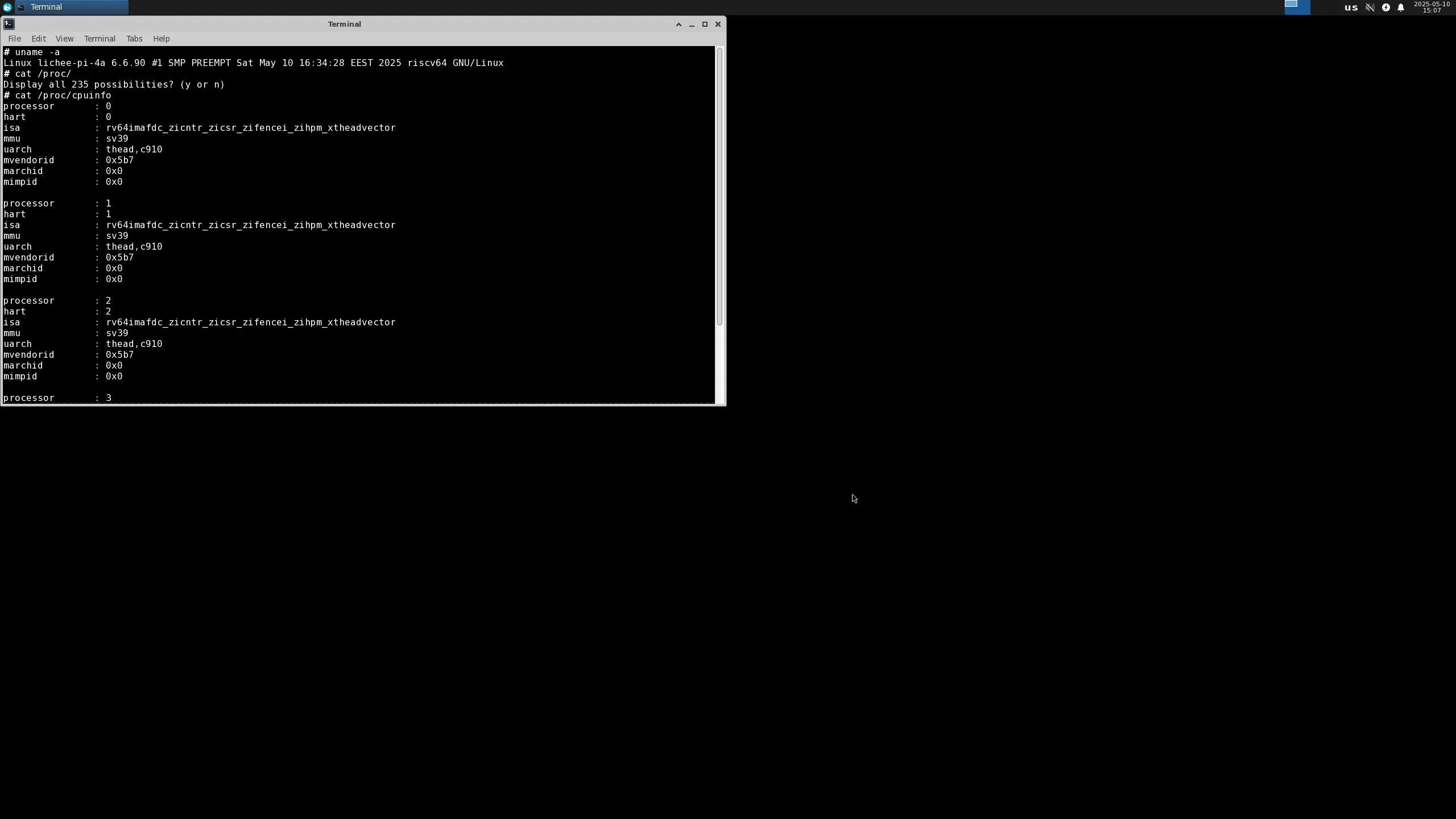
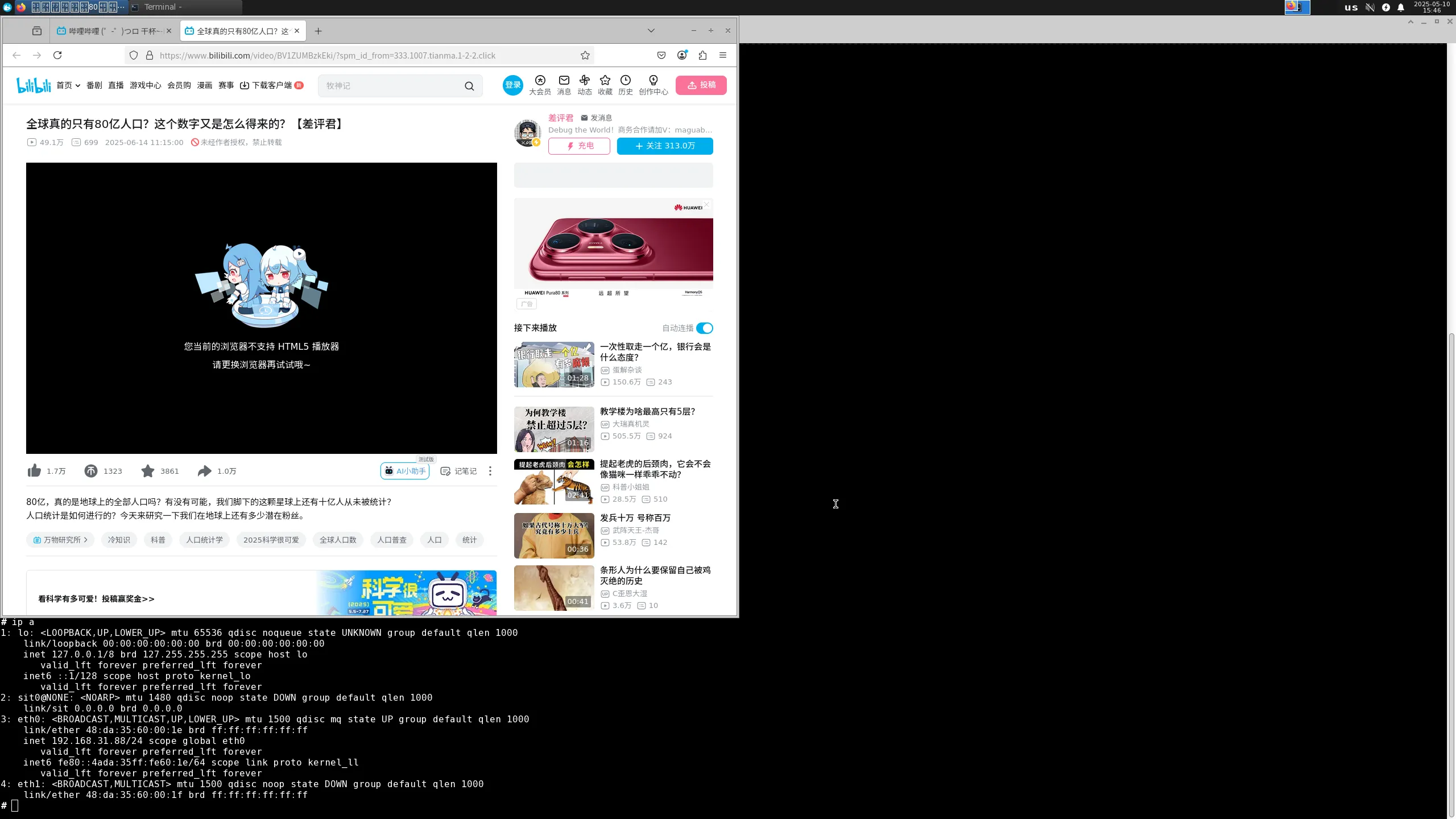
测试判定标准
测试成功:实际结果与预期结果相符。
测试失败:实际结果与预期结果不符。
测试结论
测试成功。
来源: 支持矩阵