System Version
24.03-sp2
Status
GOOD
System Variant
LTS
Last Update
2025-07-30
openEuler RISC-V 24.03 LTS-SP2 LPi4A Test Report
The mainline version does not provide a pre-installed image with a desktop environment, so manual installation is required;
Display output works, but lacks GPU acceleration, so the desktop rendered by software will be a little bit laggy.
Browser performance is poor due to the lack of GPU acceleration, and the lack of hardware decoding results in poor online and local video playback.
Test Environment
System Information
- System Version: openEuler 24.03 RISC-V LTS-SP2
- Download Link: https://www.openeuler.openatom.cn/en/download/#openEuler%2024.03%20LTS%20SP2
- Reference Installation Document: https://docs.openeuler.openatom.cn/en/docs/24.03_LTS_SP2/server/installation_upgrade/installation/risc_v_licheepi4a.html
Hardware Information
- Lichee Pi 4A (16G RAM + 128G eMMC)
- USB-C Power Adapter / DC Power Supply
- A USB-UART Debugger
Installation Steps
Download and decompress image
Download the image from official website: https://www.openeuler.openatom.cn/en/download/#openEuler%2024.03%20LTS%20SP2
Choose RISC-V -> Embedded -> lpi4a.
zstd -d openEuler-24.03-LTS-SP2-riscv64-lpi4a-base-boot.ext4.zst
zstd -d openEuler-24.03-LTS-SP2-riscv64-lpi4a-base-root.ext4.zstFlash to onboard eMMC via fastboot
By default the USB VID/PID of LPi4A are’t in the udev rules, you might need to use sudo while using fastboot.
Hold the BOOT button, then connect the USB-C cable (to your PC on the other side) to enter USB burning mode.
In Windows using device manager, you’ll see a device named USB download gadget.
In Linux using lsusb you’ll see a device like: ID 2345:7654 T-HEAD USB download gadget.
Use the following commands to flash the image.
sudo fastboot flash ram u-boot-with-spl-lpi4a-16g.bin
sudo fastboot reboot
# Wait a few seconds until the board reboots and reconnects to your PC
sudo fastboot flash uboot u-boot-with-spl-lpi4a-16g.bin
sudo fastboot flash boot openEuler-24.03-LTS-SP2-riscv64-lpi4a-base-boot.ext4
sudo fastboot flash root openEuler-24.03-LTS-SP2-riscv64-lpi4a-base-root.ext4Logging into the System
Logging into the system via serial console.
Default username: openeuler or root
Default password: openEuler12#$
Expected Results
The system starts up normally and can be accessed via serial port login.
If connected to a network, login via SSH is also possible.
Actual Results
The system started up normally, and login via serial port or SSH was successful.
Startup Information
Authorized users only. All activities may be monitored and reported.
openeuler-riscv64 login: openeuler
Password:
Last login: Thu Jan 1 08:01:13 on ttyS0
Authorized users only. All activities may be monitored and reported.
Welcome to 6.6.0-98.0.0.103.oe2403sp2.riscv64
System information as of time: Thu Jan 1 08:00:41 AM CST 1970
System load: 2.97
Memory used: 1.3%
Swap used: 0%
Usage On: 2%
Users online: 1
To run a command as administrator(user "root"),use "sudo <command>".
[openeuler@openeuler-riscv64 ~]$ cat /proc/cpuinfo
processor : 0
hart : 0
isa : rv64imafdc_zicntr_zicsr_zifencei_zihpm_zca_zcd
mmu : sv39
uarch : thead,c910
mvendorid : 0x5b7
marchid : 0x0
mimpid : 0x0
processor : 1
hart : 1
isa : rv64imafdc_zicntr_zicsr_zifencei_zihpm_zca_zcd
mmu : sv39
uarch : thead,c910
mvendorid : 0x5b7
marchid : 0x0
mimpid : 0x0
processor : 2
hart : 2
isa : rv64imafdc_zicntr_zicsr_zifencei_zihpm_zca_zcd
mmu : sv39
uarch : thead,c910
mvendorid : 0x5b7
marchid : 0x0
mimpid : 0x0
processor : 3
hart : 3
isa : rv64imafdc_zicntr_zicsr_zifencei_zihpm_zca_zcd
mmu : sv39
uarch : thead,c910
mvendorid : 0x5b7
marchid : 0x0
mimpid : 0x0
[openeuler@openeuler-riscv64 ~]$ uname -a
Linux openeuler-riscv64 6.6.0-98.0.0.103.oe2403sp2.riscv64 #1 SMP PREEMPT Fri Jun 27 10:45:15 UTC 2025 riscv64 riscv64 riscv64 GNU/Linux
[openeuler@openeuler-riscv64 ~]$ cat /etc/os-release
NAME="openEuler"
VERSION="24.03 (LTS-SP2)"
ID="openEuler"
VERSION_ID="24.03"
PRETTY_NAME="openEuler 24.03 (LTS-SP2)"
ANSI_COLOR="0;31"Install desktop environment
As of the time testing, manual installation is required. GNOME was used as an example in this test, while the installation guide can be found in openEuler Official Documentation.
sudo dnf update
sudo dnf install dejavu-fonts liberation-fonts gnu-*-fonts google-*-fonts
sudo dnf install xorg-*
sudo dnf install adwaita-icon-theme atk atkmm at-spi2-atk at-spi2-core baobab \
abattis-cantarell-fonts cheese clutter clutter-gst3 clutter-gtk cogl dconf \
dconf-editor devhelp eog epiphany evince evolution-data-server file-roller folks \
gcab gcr gdk-pixbuf2 gdm gedit geocode-glib gfbgraph gjs glib2 glibmm24 \
glib-networking gmime30 gnome-autoar gnome-backgrounds gnome-bluetooth \
gnome-boxes gnome-builder gnome-calculator gnome-calendar gnome-characters \
gnome-clocks gnome-color-manager gnome-contacts gnome-control-center \
gnome-desktop3 gnome-disk-utility gnome-font-viewer gnome-getting-started-docs \
gnome-initial-setup gnome-keyring gnome-logs gnome-menus gnome-music \
gnome-online-accounts gnome-online-miners gnome-photos gnome-remote-desktop \
gnome-screenshot gnome-session gnome-settings-daemon gnome-shell \
gnome-shell-extensions gnome-software gnome-system-monitor gnome-terminal \
gnome-tour gnome-user-docs gnome-user-share gnome-video-effects \
gnome-weather gobject-introspection gom grilo grilo-plugins \
gsettings-desktop-schemas gsound gspell gssdp gtk3 gtk4 gtk-doc gtkmm30 \
gtksourceview4 gtk-vnc2 gupnp gupnp-av gupnp-dlna gvfs json-glib libchamplain \
libdazzle libgdata libgee libgnomekbd libgsf libgtop2 libgweather libgxps libhandy \
libmediaart libnma libnotify libpeas librsvg2 libsecret libsigc++20 libsoup \
mm-common mutter nautilus orca pango pangomm libphodav python3-pyatspi \
python3-gobject rest rygel simple-scan sushi sysprof tepl totem totem-pl-parser \
tracker3 tracker3-miners vala vte291 yelp yelp-tools \
yelp-xsl zenityEnable display manager, and set login to UI as default:
sudo systemctl enable gdm
sudo systemctl set-default graphical.target
Restart the system after installation.
Desktop Environment
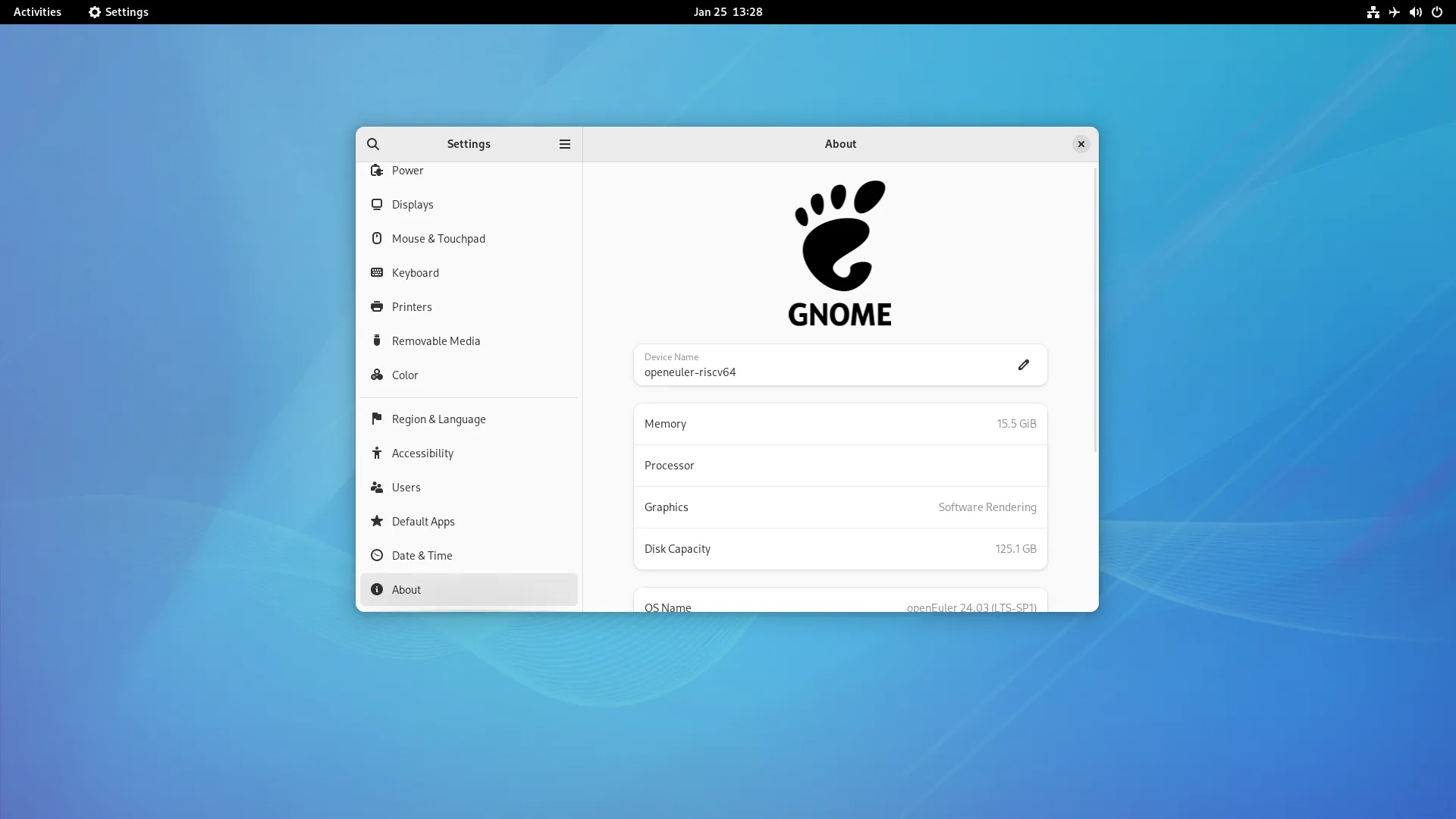
Test Criteria
Successful: The actual result matches the expected result.
Failed: The actual result does not match the expected result.
Test Conclusion
Test successful.
Source: Support Matrix