System Version
42
Status
GOOD
System Variant
fvf
Last Update
2025-08-13
Fedora 42 LicheePi 4A Test Report
Test Environment
Operating System Information
- OS Version: Fedora 42 (Fedora-V Force)
- Download Links:
- Fedora Minimal 42: https://mirror.iscas.ac.cn/fedora-riscv/releases/42/Spins/riscv64/images/Xuantie-TH1520/Sipeed-Lichee-Pi-4A/Fedora-Minimal-42-20250730014843.riscv64.Xuantie-TH1520.Sipeed-Lichee-Pi-4A.raw.gz
- Fedora Xfce 42: https://mirror.iscas.ac.cn/fedora-riscv/releases/42/Spins/riscv64/images/Xuantie-TH1520/Sipeed-Lichee-Pi-4A/Fedora-Xfce-42-20250730015659.riscv64.Xuantie-TH1520.Sipeed-Lichee-Pi-4A.raw.gz
- U-Boot: https://mirror.iscas.ac.cn/fedora-riscv/dl/Sipeed/LicheePi4A/fw/u-boot-with-spl.bin
- Installation Reference: https://images.fedoravforce.org/LicheePi%204A
Hardware Information
- Lichee Pi 4A (16GB RAM + 128GB eMMC)
- USB to UART debugger
- Three DuPont wires
- microSD card
Installation Steps
Download and Extract Image & U-Boot
Download the images from the download page. Extract files:
gzip -dc Fedora-Minimal-42-20250730014843.riscv64.Xuantie-TH1520.Sipeed-Lichee-Pi-4A.raw.gz > Fedora-Minimal-42-20250730014843.riscv64.Xuantie-TH1520.Sipeed-Lichee-Pi-4A.raw
❯gzip -dc Fedora-Xfce-42-20250730015659.riscv64.Xuantie-TH1520.Sipeed-Lichee-Pi-4A.raw.gz > Fedora-Xfce-42-20250730015659.riscv64.Xuantie-TH1520.Sipeed-Lichee-Pi-4A.raw Download U-Boot from the https://mirror.iscas.ac.cn/fedora-riscv/dl/Sipeed/LicheePi4A/fw/u-boot-with-spl.bin.
Flashing U-Boot using fastboot
Connect LPi4A via USB, hold the BOOT button and press reset (next to Type-C port) to enter USB burning mode.
sudo fastboot flash ram u-boot-with-spl.bin
sudo fastboot reboot
# Wait a few seconds for the board to reboot.
sudo fastboot flash uboot u-boot-with-spl.binlog:
Projects/riscv/Burn
❯ sudo fastboot flash ram u-boot-with-spl.bin
Sending 'ram' (1069 KB) OKAY [ 0.286s]
Writing 'ram' OKAY [ 0.002s]
Finished. Total time: 0.294s
Projects/riscv/Burn
❯ sudo fastboot reboot
Rebooting OKAY [ 0.001s]
Finished. Total time: 0.352s
Projects/riscv/Burn
❯ sudo fastboot flash uboot u-boot-with-spl.bin
Sending 'uboot' (1069 KB) OKAY [ 0.049s]
Writing 'uboot' OKAY [ 0.022s]
Finished. Total time: 0.103sWriting System Image to microSD Card
You can use the dd command or other flash tools like balenaEtcher.
sudo dd if=Fedora-Minimal-42-20250730014843.riscv64.Xuantie-TH1520.Sipeed-Lichee-Pi-4A.raw of=/dev/mmcblkX bs=1MLogging into the System
Insert the microSD card into LPi4A and reboot.
Use a serial connection to log in; e.g. minicom.
minicom -D /dev/ttyACM0 -c onDefault username: root
Default password: riscv
Expected Results
System boots normally and allows login via onboard serial port. If network is connected, SSH login should also work.
Actual Results
System booted successfully and allowed login via serial.
Welcome to the Fedora-V Force disk image
https://www.fedoravforce.org
Build date: Wed Jul 30 02:02:24 UTC 2025
Kernel 6.6.66-g1c6721ec2918-dirty on an riscv64 (ttyS0)
The root password is 'riscv'.
root password logins are disabled in SSH starting Fedora.
If DNS isn’t working, try editing ‘/etc/resolv.conf’ or using 'resolvctl'.
For updates and latest information read:
https://images.fedoravforce.org
Fedora RISC-V
-------------
fedora login: root
Password:
Last failed login: Fri Jun 27 00:06:46 UTC 2025 from 192.168.1.106 on ssh:notty
There were 4 failed login attempts since the last successful login.
Last login: Fri Jun 27 00:02:13 on tty1
[root@fedora ~]# uname -a
Linux fedora 6.6.66-g1c6721ec2918-dirty #1 SMP PREEMPT Thu Jan 16 20:49:59 CST 2025 riscv64 GNU/Linux
[root@fedora ~]# cat /etc/os-release
NAME="Fedora Linux"
VERSION="42 (Adams Prerelease)"
RELEASE_TYPE=development
ID=fedora
VERSION_ID=42
VERSION_CODENAME=""
PLATFORM_ID="platform:f42"
PRETTY_NAME="Fedora Linux 42 (Adams Prerelease)"
ANSI_COLOR="0;38;2;60;110;180"
LOGO=fedora-logo-icon
CPE_NAME="cpe:/o:fedoraproject:fedora:42"
DEFAULT_HOSTNAME="fedora"
HOME_URL="https://fedoraproject.org/"
DOCUMENTATION_URL="https://docs.fedoraproject.org/en-US/fedora/f42/system-administrators-guide/"
SUPPORT_URL="https://ask.fedoraproject.org/"
BUG_REPORT_URL="https://bugzilla.redhat.com/"
REDHAT_BUGZILLA_PRODUCT="Fedora"
REDHAT_BUGZILLA_PRODUCT_VERSION=42
REDHAT_SUPPORT_PRODUCT="Fedora"
REDHAT_SUPPORT_PRODUCT_VERSION=42
SUPPORT_END=2026-05-13
[root@fedora ~]# cat /proc/cpuinfo
processor : 0
hart : 0
isa : rv64imafdc_zicntr_zicsr_zifencei_zihpm_xtheadvector
mmu : sv39
uarch : thead,c910
mvendorid : 0x5b7
marchid : 0x0
mimpid : 0x0
processor : 1
hart : 1
isa : rv64imafdc_zicntr_zicsr_zifencei_zihpm_xtheadvector
mmu : sv39
uarch : thead,c910
mvendorid : 0x5b7
marchid : 0x0
mimpid : 0x0
processor : 2
hart : 2
isa : rv64imafdc_zicntr_zicsr_zifencei_zihpm_xtheadvector
mmu : sv39
uarch : thead,c910
mvendorid : 0x5b7
marchid : 0x0
mimpid : 0x0
processor : 3
hart : 3
isa : rv64imafdc_zicntr_zicsr_zifencei_zihpm_xtheadvector
mmu : sv39
uarch : thead,c910
mvendorid : 0x5b7
marchid : 0x0
mimpid : 0x0Desktop Environment
The Fedora-V Force Images release includes an Xfce desktop image. Simply write it to the microSD card to use it.
sudo dd if=Fedora-Xfce-42-20250730015659.riscv64.Xuantie-TH1520.Sipeed-Lichee-Pi-4A.raw of=/dev/mmcblkX bs=1MScreenshots of Xfce desktop:
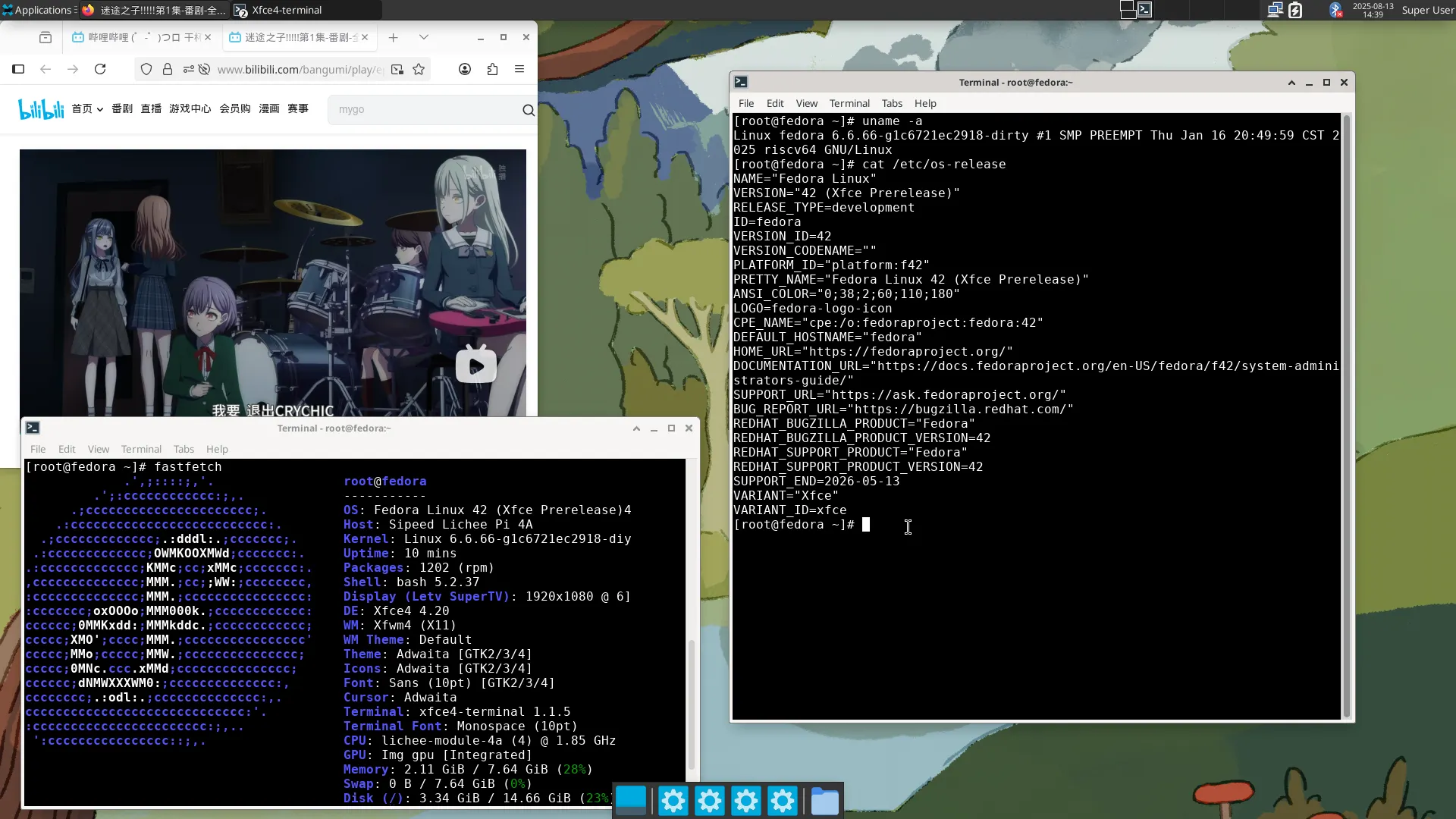
Test Criteria
Successful: The actual result matches the expected result.
Failed: The actual result does not match the expected result.
Test Conclusion
Test successful.
Source: Support Matrix