System Version
eic7700-riscv64-25
Status
GOOD
Last Update
2025-05-27
Test Environment
Operating System Information
- System Version: deepin 25-crimson-preview EIC7700 20250422
- Download Link: https://deepin-community.github.io/sig-deepin-ports/images/riscv/download
- Reference Installation Document: https://milkv.io/zh/docs/megrez/getting-started/boot
Hardware Information
- Development Board: Milk-V Megrez
- USB A to C / USB C to C Cable
- One of the following storage device:
- MicroSD Card
- SATA M.2 SSD
- SATA3 hard drive + 7-pin SATA connector + 15-pin SATA power connector
Installation Steps
Figure 1: Position of each interface
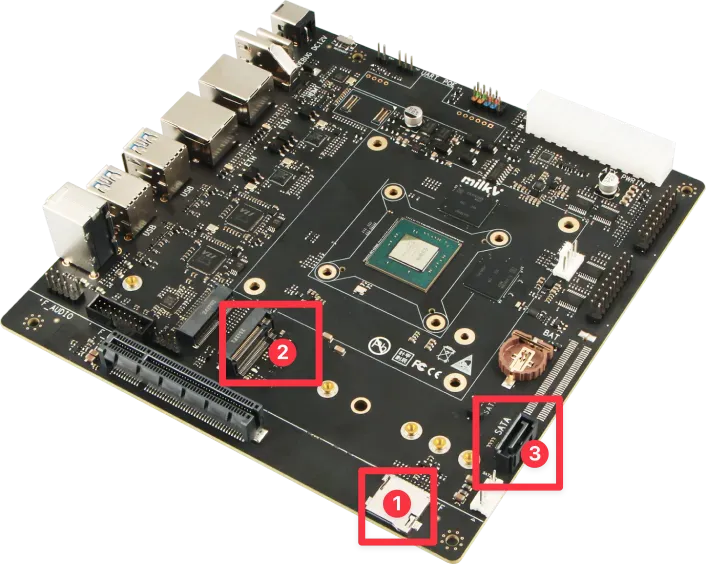
Figure 2: SATA SEL Switch

Flashing Image to the SD Card
First, partition your SD Card into boot and root. Then flash the corresponding image into the partition:
sudo dd if=deepin-eic7700-riscv64-25-desktop-installer.boot.ext4 of=/dev/sdd1 status=progress
sudo dd if=deepin-eic7700-riscv64-25-desktop-installer.root.ext4 of=/dev/sdd2 status=progressFinally, Insert the SD card into the card slot shown with No.1 of figure 1.
Flashing Image to the SATA M.2 SSD
Follow the same procedure with Flashing Image to the SD Card to flash the image into your SATA M.2 SSD. Insert the SATA M.2 SSD into the SATA M.2 interface shown with No.2 of figure 1. Finally, switch the SATA SEL to the downside shown in figure 2.
Flasing Image to the SATA3 Hard Drive
Follow the same procedure with Flashing Image to the SD Card to flash the image into your SATA3 hard drive. Connect the 7-pin SATA interface with the SATA3 interface shown with No.3 of figure 1. Connect the 15-pin SATA power connector individually. Finally, switch the SATA SEL to the upside shown in figure 2.
Initialize the System
Power on the machine. If you’ve connected a display, you can complete the deepin Installation guide
If you don’t have a GUI interface, you can login via UART:
Default username: root
Password: deepin
Expected Results
The system should boot successfully, allowing login via the GUI. RuyiSDK IDE Running successful.
Actual Results
The system boots up successfully, and login via the GUI is successful. RuyiSDK IDE Running successful.
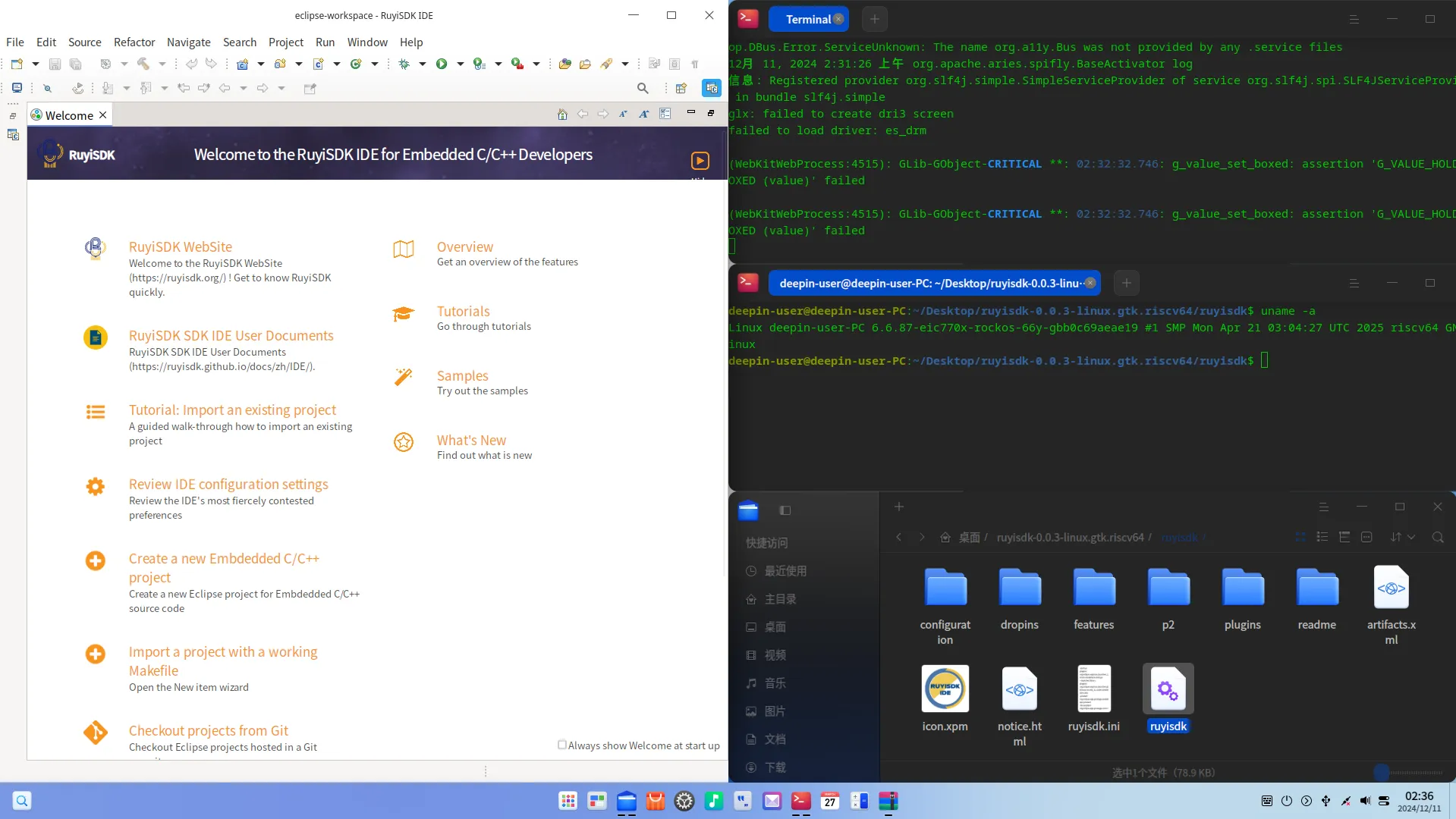
Test Criteria
Successful: The actual result matches the expected result.
Failed: The actual result does not match the expected result.
Test Conclusion
Successful
Source: Support Matrix