System Version
Status
GOOD
Last Update
2025-05-07
Arch Linux LPi4A Test Report
Test Environment
System Information
- Download link: https://mirror.iscas.ac.cn/archriscv/images/
- u-boot and boot downloads (using revyos): https://mirror.iscas.ac.cn/revyos/extra/images/lpi4a/
Hardware Information
- Lichee Pi 4A (8GB RAM + 32GB eMMC)
- A USB Power Adapter
- A USB-A to C or C to C Cable
- A USB to UART Debugger (e.g., CH340, CH341, FT2232, etc.)
- Three Dupont Wires
Installation Steps
Create rootfs
Since Arch Linux does not provide pre-packaged images but a rootfs, we need to create the image ourselves.
- Create a block device and file system
sudo dd if=/dev/zero of=rootfs.ext4 bs=1M count=6144 # Create a 6GB rootfs
sudo mkfs.ext4 rootfs.ext4
mkdir mnt
sudo mount ./rootfs.ext4 ./mnt- Extract rootfs into the root directory
sudo tar -I zstd -xvf archriscv-2024-09-22.tar.zst -C mnt/- Obtain the UUID of the file system
lsblk -o NAME,UUID- Perform necessary updates, package installation, and adjustments in rootfs
sudo systemd-nspawn -D ./mnt --machine=archriscv
# The following commands are executed inside rootfs
pacman -Syu
# Install necessary packages such as vim here.
echo "UUID=<UUID> / ext4 defaults 1 1 " >> /etc/fstab # Use the <UUID> obtained earlier
passwd # Set your root password!
exit- Unmount rootfs
sudo umount ./mntFlashing Bootloader
Extract the installation suite. Flash u-boot and boot.
Select whether you need 8GB version u-boot according to your hardware version
zstd -d boot-lpi4a-20250420_084701.ext4.zst
sudo fastboot flash ram u-boot-with-spl-lpi4a-main_8gemmc.bin
sudo fastboot reboot
sudo fastboot flash uboot u-boot-with-spl-lpi4a-main_8gemmc.bin
sudo fastboot flash boot boot-lpi4a-20250420_084701.ext4Flashing Image
Flash the root partition into eMMC.
sudo fastboot flash root rootfs.ext4Logging into the System
Access the system via serial port.
Default username: root
Default password: the password you set earlier or use default archriscv.
Install Desktop Environment
Take the example of installing xfce:
pacman -S xorg xfce4 ligthdm lightdm-gtk-greeter xfce4-goodies
systemctl enable --now ligthdmExpected Results
The system boots up successfully, allowing login via onboard serial port.
Actual Results
The system boots up successfully, and login via onboard serial port is successful.
Boot Log
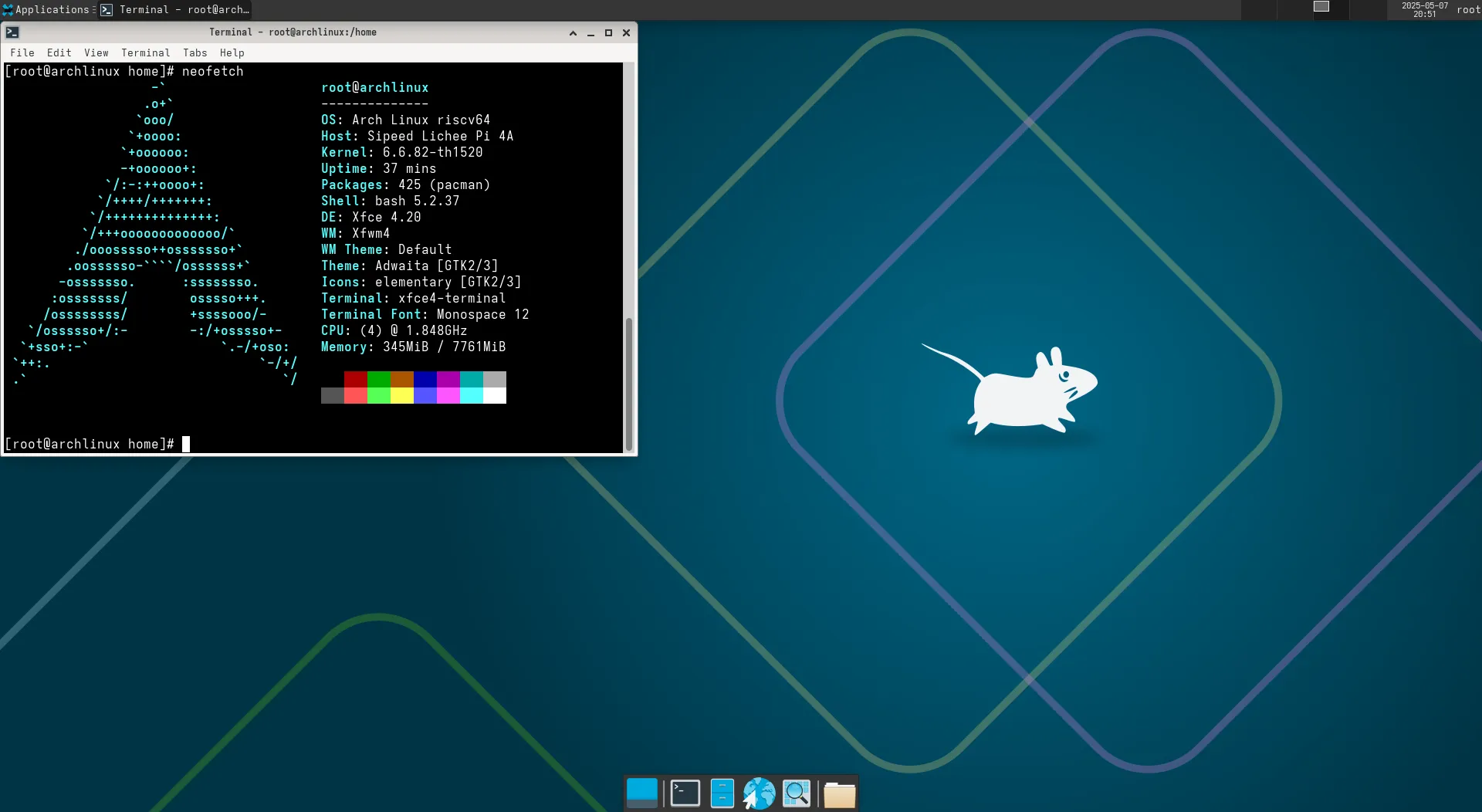
[ OK ] Reached target Socket Units.
Starting D-Bus System Message Bus...
[ OK ] Started D-Bus System Message Bus.
[ OK ] Reached target Basic System.
Starting User Login Management...
Starting Permit User Sessions...
[ OK ] Finished Permit User Sessions.
[ OK ] Started Getty on tty1.
[ OK ] Started Serial Getty on ttyS0.
[ OK ] Reached target Login Prompts.
[ OK ] Started User Login Management.
[ OK ] Reached target Multi-User System.
[ OK ] Reached target Graphical Interface.
Arch Linux 6.6.82-th1520 (ttyS0)
archlinux login: root
Password: [ 16.537320] platform pwm-backlight@0: deferred probe pending
[root@archlinux ~]# ls
Desktop
[root@archlinux ~]# neofetch
-` root@archlinux
.o+` --------------
`ooo/ OS: Arch Linux riscv64
`+oooo: Host: Sipeed Lichee Pi 4A
`+oooooo: Kernel: 6.6.82-th1520
-+oooooo+: Uptime: 25 secs
`/:-:++oooo+: Packages: 425 (pacman)
`/++++/+++++++: Shell: bash 5.2.37
`/++++++++++++++: Terminal: /dev/ttyS0
`/+++ooooooooooooo/` CPU: (4) @ 1.848GHz
./ooosssso++osssssso+` Memory: 90MiB / 7761MiB
.oossssso-````/ossssss+`
-osssssso. :ssssssso.
:osssssss/ osssso+++.
/ossssssss/ +ssssooo/-
`/ossssso+/:- -:/+osssso+-
`+sso+:-` `.-/+oso:
`++:. `-/+/
.` `/
[root@archlinux ~]#Test Criteria
Successful: The actual result matches the expected result.
Failed: The actual result does not match the expected result.
Test Conclusion
Test successful.
Source: Support Matrix