System Version
25.03
Status
GOOD
System Variant
Innovation
Last Update
2025-04-07
openEuler RISC-V 25.03 LPi4A Test Report
Test Environment
System Information
- System Version: openEuler 25.03
- Download Link: https://repo.openeuler.org/openEuler-25.03/embedded_img/riscv64/lpi4a/
- Reference Installation Document: https://docs.openeuler.org/en/docs/24.03_LTS/docs/Installation/RISC-V-LicheePi4A.html
Hardware Information
- Lichee Pi 4A (16G RAM + 128G eMMC)
- USB-C Power Adapter / DC Power Supply
- A USB-UART Debugger
Installation Steps
Download and decompress image
zstd -d openEuler-25.03-riscv64-lpi4a-base-boot.ext4.zst
zstd -d openEuler-25.03-riscv64-lpi4a-base-root.ext4.zst Flash to onboard eMMC via fastboot
By default the USB VID/PID of LPi4A are’t in the udev rules, you might need to use sudo while using fastboot.
Hold the BOOT button, then connect the USB-C cable (to your PC on the other side) to enter USB burning mode.
In Windows using device manager, you’ll see a device named USB download gadget.
In Linux using lsusb you’ll see a device like: ID 2345:7654 T-HEAD USB download gadget.
Use the following commands to flash the image.
sudo fastboot devices
sudo fastboot flash ram u-boot-with-spl-lpi4a-16g.bin
sudo fastboot reboot
# Wait a few seconds until the board reboots and reconnects to your PC
sudo fastboot flash uboot u-boot-with-spl-lpi4a-16g.bin
sudo fastboot flash boot openEuler-25.03-riscv64-lpi4a-base-boot.ext4
sudo fastboot flash root openEuler-25.03-riscv64-lpi4a-base-root.ext4 Logging into the System
Logging into the system via serial console.
Default username: openeuler or root
Default password: openEuler12#$
Expected Results
The system boots up successfully and allows login via the serial console.
Actual Results
The system boots up without issues, and both serial console login is successful.
Boot Log
openEuler 25.03
Kernel 6.6.0-72.6.0.56.oe2503.riscv64 on an riscv64
Authorized users only. All activities may be monitored and reported.
openeuler-riscv64 login: root
Password:
Last failed login: Thu Jan 1 08:00:44 CST 1970 on ttyS0
There was 1 failed login attempt since the last successful login.
Authorized users only. All activities may be monitored and reported.
Welcome to 6.6.0-72.6.0.56.oe2503.riscv64
System information as of time: Thu Jan 1 08:01:08 AM CST 1970
System load: 1.48
Memory used: 1.2%
Swap used: 0%
Usage On: 2%
Users online: 1
[root@openeuler-riscv64 ~]# uname -a
Linux openeuler-riscv64 6.6.0-72.6.0.56.oe2503.riscv64 #1 SMP PREEMPT Wed Mar 26 18:19:48 CST 2025 riscv64 riscv64 riscv64 GNU/Linux
[root@openeuler-riscv64 ~]# cat /etc/os-release
NAME="openEuler"
VERSION="25.03"
ID="openEuler"
VERSION_ID="25.03"
PRETTY_NAME="openEuler 25.03"
ANSI_COLOR="0;31"
[root@openeuler-riscv64 ~]# cat /proc/cpuinfo
processor : 0
hart : 0
isa : rv64imafdc_zicntr_zicsr_zifencei_zihpm
mmu : sv39
uarch : thead,c910
mvendorid : 0x5b7
marchid : 0x0
mimpid : 0x0
processor : 1
hart : 1
isa : rv64imafdc_zicntr_zicsr_zifencei_zihpm
mmu : sv39
uarch : thead,c910
mvendorid : 0x5b7
marchid : 0x0
mimpid : 0x0
processor : 2
hart : 2
isa : rv64imafdc_zicntr_zicsr_zifencei_zihpm
mmu : sv39
uarch : thead,c910
mvendorid : 0x5b7
marchid : 0x0
mimpid : 0x0
processor : 3
hart : 3
isa : rv64imafdc_zicntr_zicsr_zifencei_zihpm
mmu : sv39
uarch : thead,c910
mvendorid : 0x5b7
marchid : 0x0
mimpid : 0x0
[root@openeuler-riscv64 ~]#
Install Desktop Environment
We’ll take the example of Xfce installation here:
sudo dnf update
sudo dnf install dejavu-fonts liberation-fonts gnu-*-fonts google-*-fonts
sudo dnf install xorg-*
sudo dnf install xfwm4 xfdesktop xfce4-* xfce4-*-plugin network-manager-applet *fonts
sudo dnf install lightdm lightdm-gtk
echo 'user-session=xfce' >> /etc/lightdm/lightdm.conf.d/60-lightdm-gtk-greeter.confEnable display manager and set default GUI login method
sudo systemctl start lightdm
sudo systemctl enable lightdm
sudo systemctl set-default graphical.target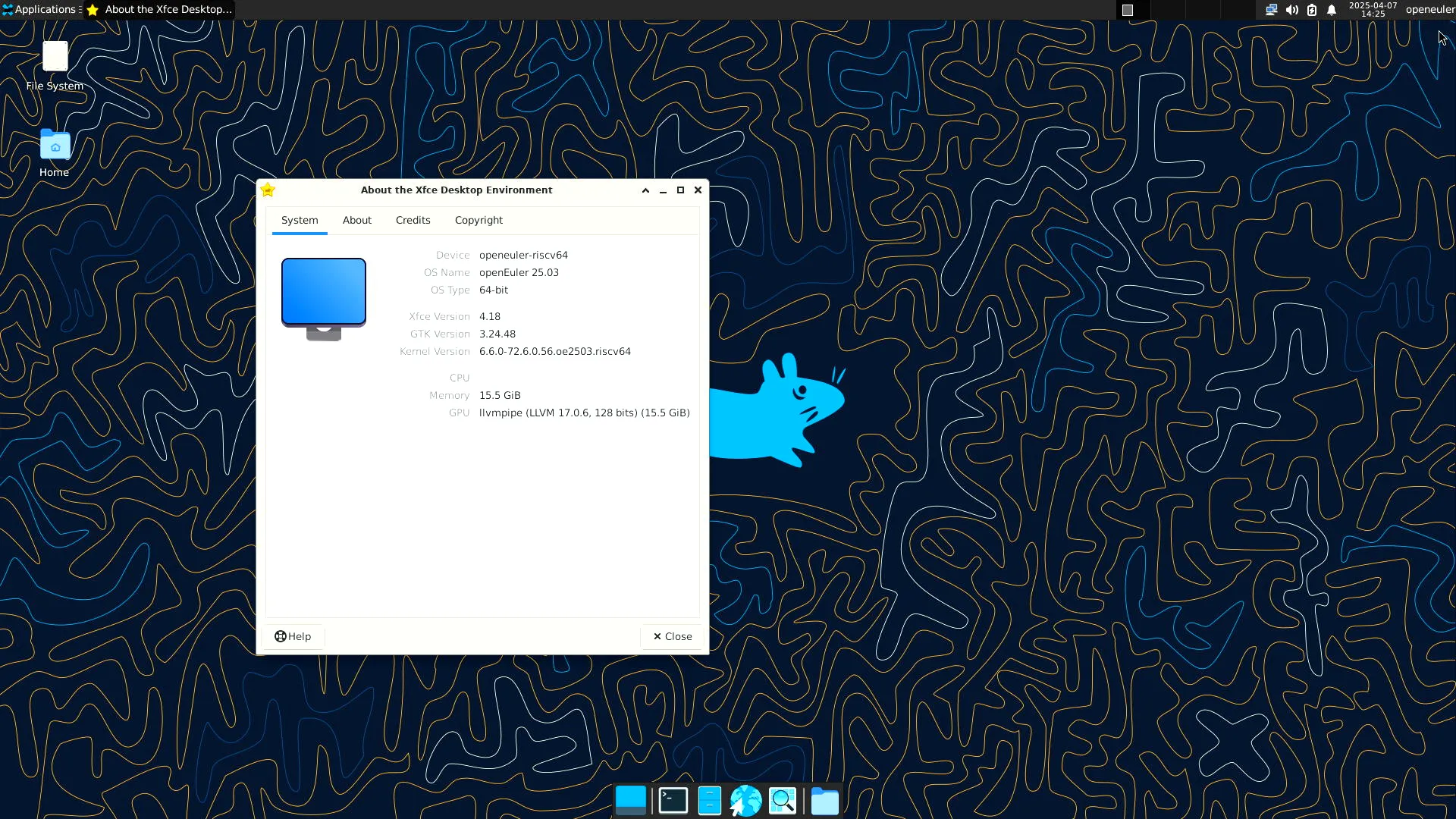
Test Criteria
Successful: The actual result matches the expected result.
Failed: The actual result does not match the expected result.
Test Conclusion
Test successful.
Source: Support Matrix